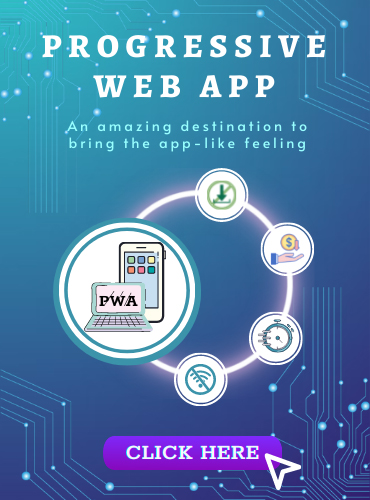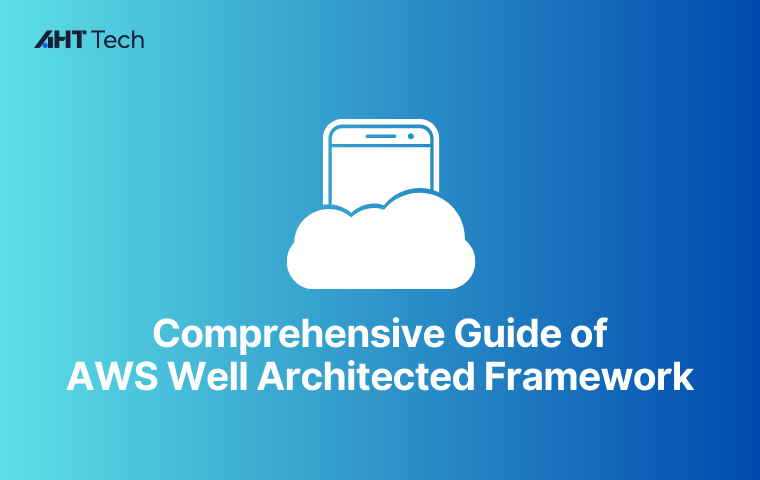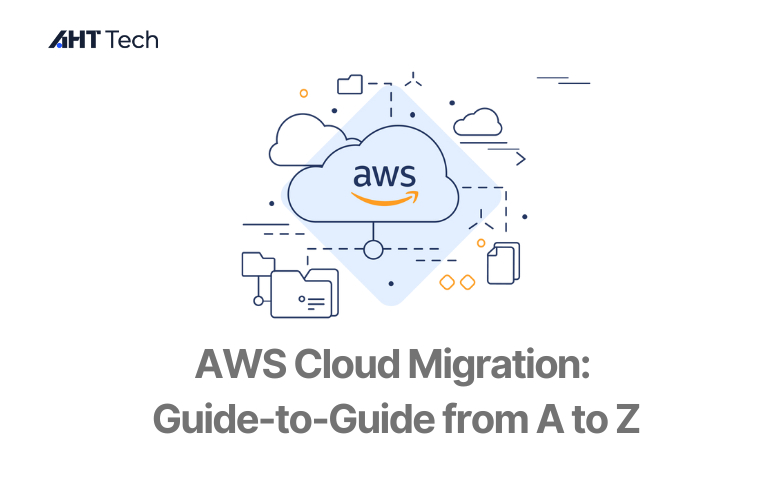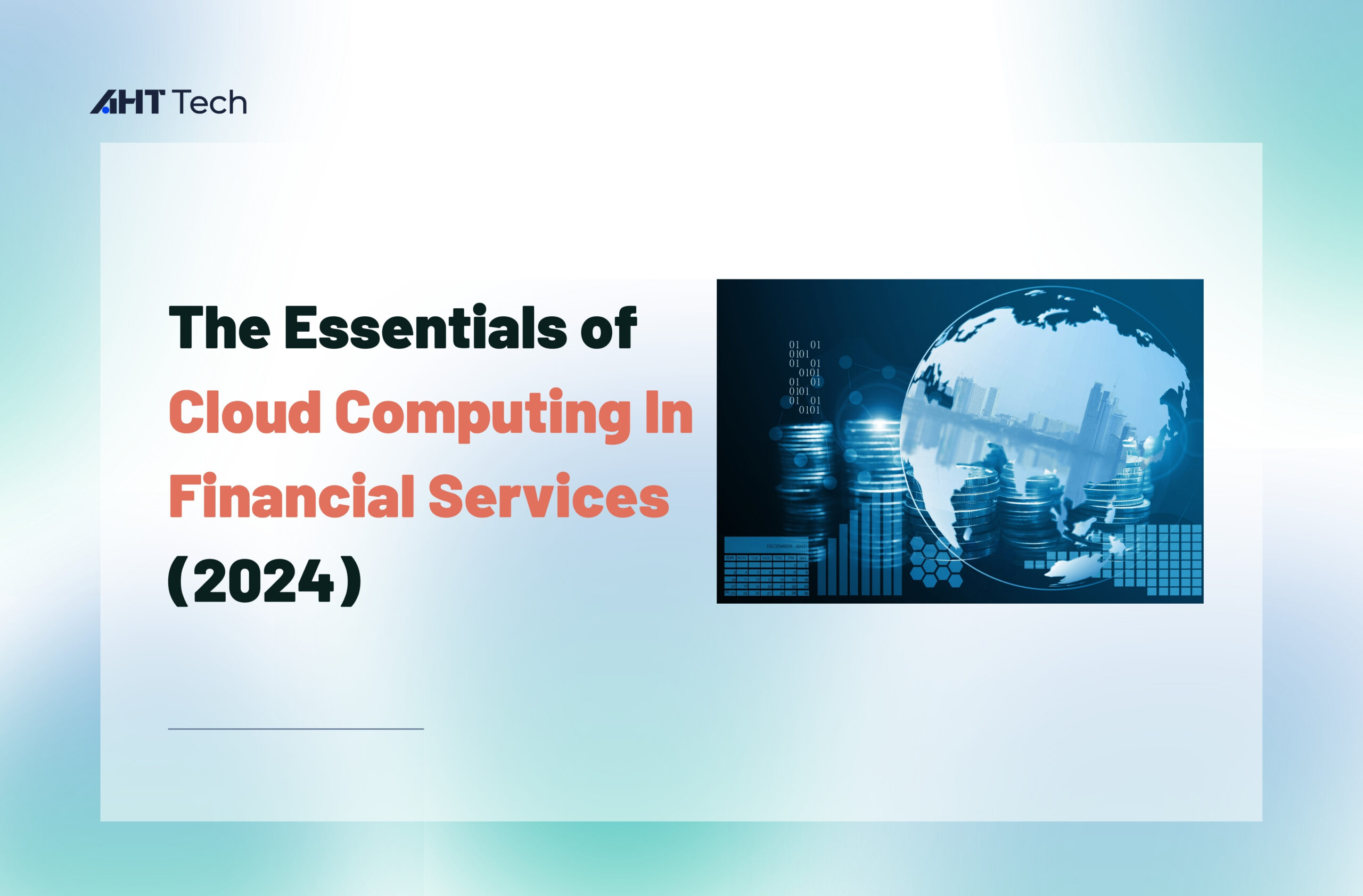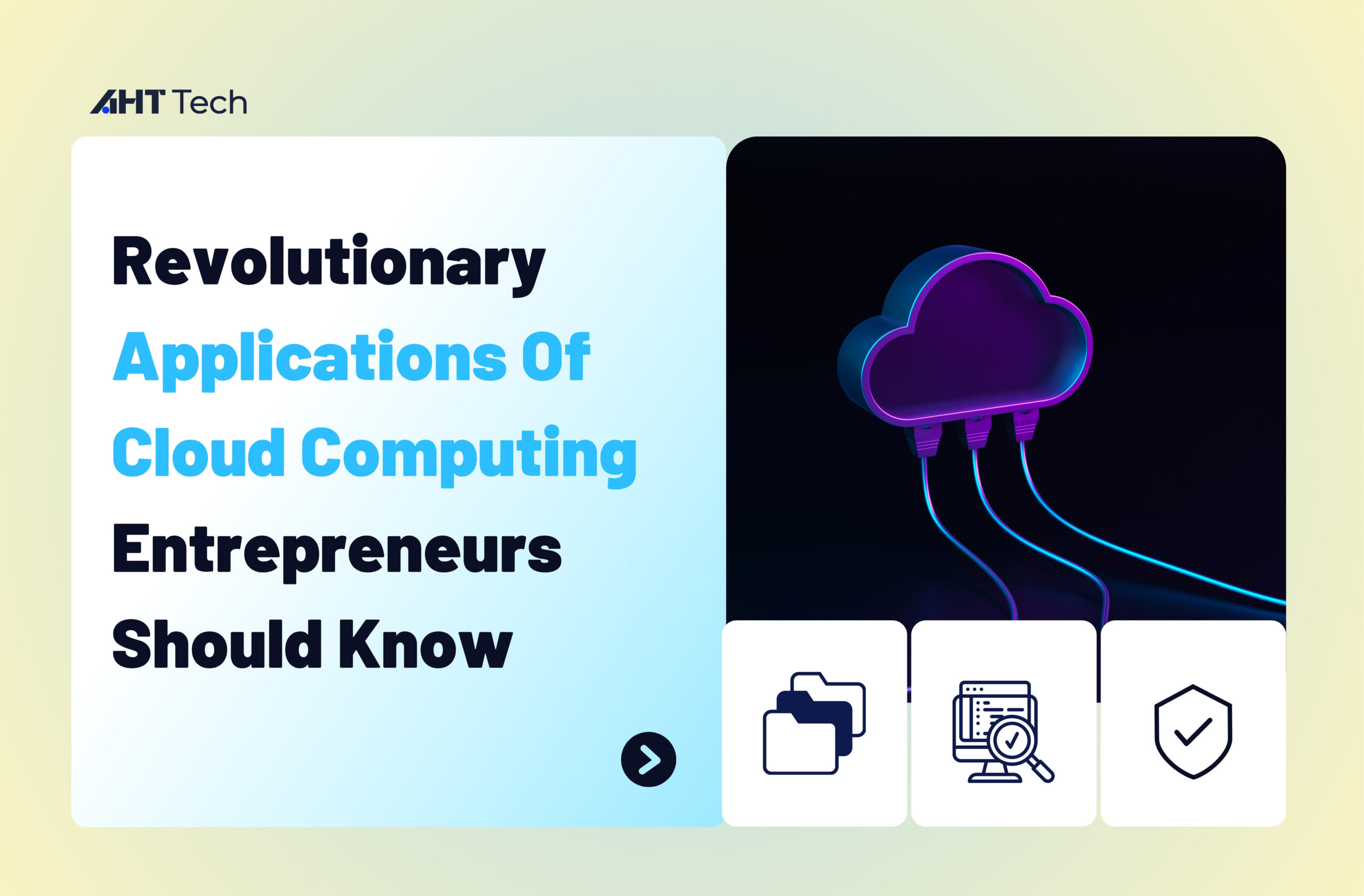In React native, React-native vector icons are one of the most popular elements. Then, in this guideline, we will show you how to use it, examples and top 5 icon libraries for you to choose
Vector icons – React-native vector icons
Vector icons are the ideal solution for buttons, logos and nav/ tab bars. They are quite easy to use, extend as well as integrate into your projects. If you want to find React-native vector icons to use, simply click here to go to react-native-vector-icon-directory. Then, you’ll find a lot of icons to choose
Once you visit this link, you’ll find many lists of icons categories. For example, AntDesign by AntFinance, Entypo by Daniel Bruce or EvilIcons by Alexander Madyankin & Roman Shamin
How to use Vector Icon in React Native
Here’s how to use react native icon
- Firstly, create a new React Native project
- Then, choose and install the Dependency, which is React-native vector icons in this case
- Install CocoaPods
- After that, install Icon Files in Android and iOS
- Finally, import the Icon component in your project. Then, you can start using it
>>> Read more
React native video: 10 best libraries to play video in Android and IOS
React Native image: How to use to display different types of images
How to use the Icon Component?
Now, we will show you how to use React-native vector icons. But first, you need to import react – native – vector – icons dependency. This will provide two components
Icon component
You can create React-native vector icons with this Icon component. Prop “ name” will render the icon in Android and iOS
<Icon name=”rocket” size={30} color=”#900″ />
| Prop | Description | Default |
| size | Size of the icon can also be passed as fontSize in the style object. | 12 |
| name | What icon to show, see Icon Explorer app or one of the links above. | None |
| color | The color of the icon. | Inherited |
Icon.Button Component
This icon component will allow you to create buttons with a react native icon on the left side
<Icon.Button
name=”facebook”
backgroundColor=”#3b5998″
onPress={this.loginWithFacebook}>
Login with Facebook
</Icon.Button>
| Prop | Description | Default |
| color | Text and icon color, use iconStyle or nest a Text component if you need different colors. | white |
| size | Icon size. | 20 |
| iconStyle | Styles applied to the icon only, good for setting margins or a different color. Note: use iconStyle for margins or expect unstable behaviour. | {marginRight: 10} |
| backgroundColor | Background color of the button. | #007AFF |
| borderRadius | Border radius of the button, set to 0 to disable. | 5 |
| onPress | A function called when the button is pressed. | None |
Making a React Native App – React-native vector icons
Now, let’s consider some examples to understand more about React Native App. We are going to use react – native init to create React Native App. Suppose you installed node, then, you can use npm to install the react – native – cli command line utility.
Firstly, open the terminal to go to the workspace. Then, run the following command
npm install -g react-native-cli
Then, create a new project with these commands
react-native init ProjectName
In case you want to create the New Project with a specific React Native version, then, you can use the –version argument. Here’s an example for you
react-native init ProjectName –version X.XX.X
Dependency installation
You need to install react-native vector icons dependency to use Icon component
First, open the terminal and go to your project
cd ProjectName
Then, use this following command to copy all the dependencies into your node_module directory
npm install react-native-vector-icons –save
In this example, you can either use –save or not. It is used only for updating the react – native – vector – icons dependency in your package.json file
CocoaPods Installation – react native icon
If you want to install react-native vector icons in iOS, you need to install pods. Here’s the command
cd ios && pod install && cd ..
Importing Icon Files in Android
You’ll need to import the icons from react-native vector icons to use Vector Icon in Android. Here’s how to do that
- Firstly, create assets/ fonts directory in android/app/src/main
- Then, copy all the font files node_modules/react-native-vector-icons/Fonts and paste them into the assets/ fonts directory
Importing Icon Files in iOS – react-native vector icons
To use vector icons in iOS, follow these steps below
- Firstly, create a fonts directory in iOS. After that, copy all the fonts file node_modules/react-native-vector-icons/Fonts and paste those to that fonts directory
- Open the project YourProject -> ios -> YourProject.xcworkspace in Xcode.
- Once you open it, click on the project in the left sidebar to open the option selections. Then, choose Add Files to “YourProjectName”
- Next, choose the fonts directory that you’ve created. Don’t forget to tick Create Folder references in the Added folders section. Then, click Add
- Now, choose the Project name on the top left of your window and click on that in TARGETS section. In this example, our Project name is Demo. Then, choose info on the top menu to see Info.plist. After that, add Fonts provided by application and font files under
You can add or remove as many fonts as you like. Also, if you like, you can add all font files that we copied previously
This next method will be more suitable for iOS developers, or those who have understanding about info.plist. In this method, they can add the following lines directly into info.plist.

And finally, once succeed, it will look like this
How to use Vector Icon in React Native
Now, we’ll show you how to use react-native vector icons. Firstly, open App.js in any code editor and change the code into the following one
const App = () => {
return (
<SafeAreaView style={{flex: 1}}>
<View style={{flex: 1, padding: 16}}>
<View style={styles.container}>
<Text style={styles.heading}>
Example to Use React-native vector icons
</Text>
<View style={styles.iconContainer}>
<Text>
<Icon name=”rocket” size={30} color=”#900″ />
</Text>
{/* Icon Component */}
<Icon name=”rocket” size={30} color=”#900″ />
</View>
<View style={{marginTop: 16, marginBottom: 16}}>
{/* Icon.Button Component */}
<Icon.Button
name=”facebook”
backgroundColor=”#3b5998″
onPress={() => alert(‘Login with Facebook’)}>
Login with Facebook
</Icon.Button>
</View>
</View>
<Text style={styles.footerTitle}>Vector Icons</Text>
<Text style={styles.footerText}>www.aboutreact.com</Text>
</View>
</SafeAreaView>
);
};
const styles = StyleSheet.create({
container: {
flex: 1,
alignItems: ‘center’,
justifyContent: ‘center’,
},
heading: {
fontSize: 20,
textAlign: ‘center’,
marginBottom: 20,
},
iconContainer: {
marginTop: 16,
marginBottom: 16,
justifyContent: ‘center’,
alignItems: ‘center’,
textAlign: ‘center’,
},
footerTitle: {
fontSize: 18,
textAlign: ‘center’,
color: ‘grey’,
},
footerText: {
fontSize: 16,
textAlign: ‘center’,
color: ‘grey’,
},
});
export default App;
Running the React Native App – react native icon
- Open the terminal and go to your project using the following command
cd ProjectName
- If you want to run the React Native App on Android Virtual Device, here’s the code for this
react-native run-android
- On the other hand, in case you need to run it on iOS Simulator, you can use the following command
react-native run-ios
Top 5 react-native vector icons libraries in React Native
We have shown you how to use React Native Vector Icons. Then, in this part, we’ll deliver you our top 5 icons library in React Native for you to choose
React Native Icon Badge
With React Native Icon Badge, you will be able to create icon badges on some elements. For example, avatar, icon or image. Depending on your purposes and needs, you can use badges to give some alert to users
React Native Fontawesome
React Native Fontawesome is one of the best react-native vector icons libraries out there. It contains no bloatware, just one package with one icon set. Moreover, it minimizes the memory footprint. Thanks to that, this icon library is extremely fast. Also, to improve the performance even more, it uses the OS to render icons
React Native Vector Icon – React-native vector icons
This icon library is highly customizable. You can easily customize icons for React Native with support for NavBar/TabBar/ToolbarAndroid, image source and full styling
React Native Fontawesome Pro
Looking for an easy – to – use, well – functioning react-native vector icons library to use. Then, you must take a look at React Native Fontawesome Pro
React Native Eva Icons
This is such a clean and powerful icon library for you. Moreover, its implementation for React Native is based on react-native-svg elements.
In conclusion
We hope to deliver you the fundamental knowledge of react-native vector icons. However, working effectively with React is not easy. Therefore, if you still have some unanswered questions or uncertainty about React, don’t hesitate to contact AHT Tech.
AHT Tech is the leading IT outsourcing company in Vietnam. We have 14+ years of experience working on different development projects, including React JS development. Thus, working with our dedicated developers, you surely get your demands met. Contact us here